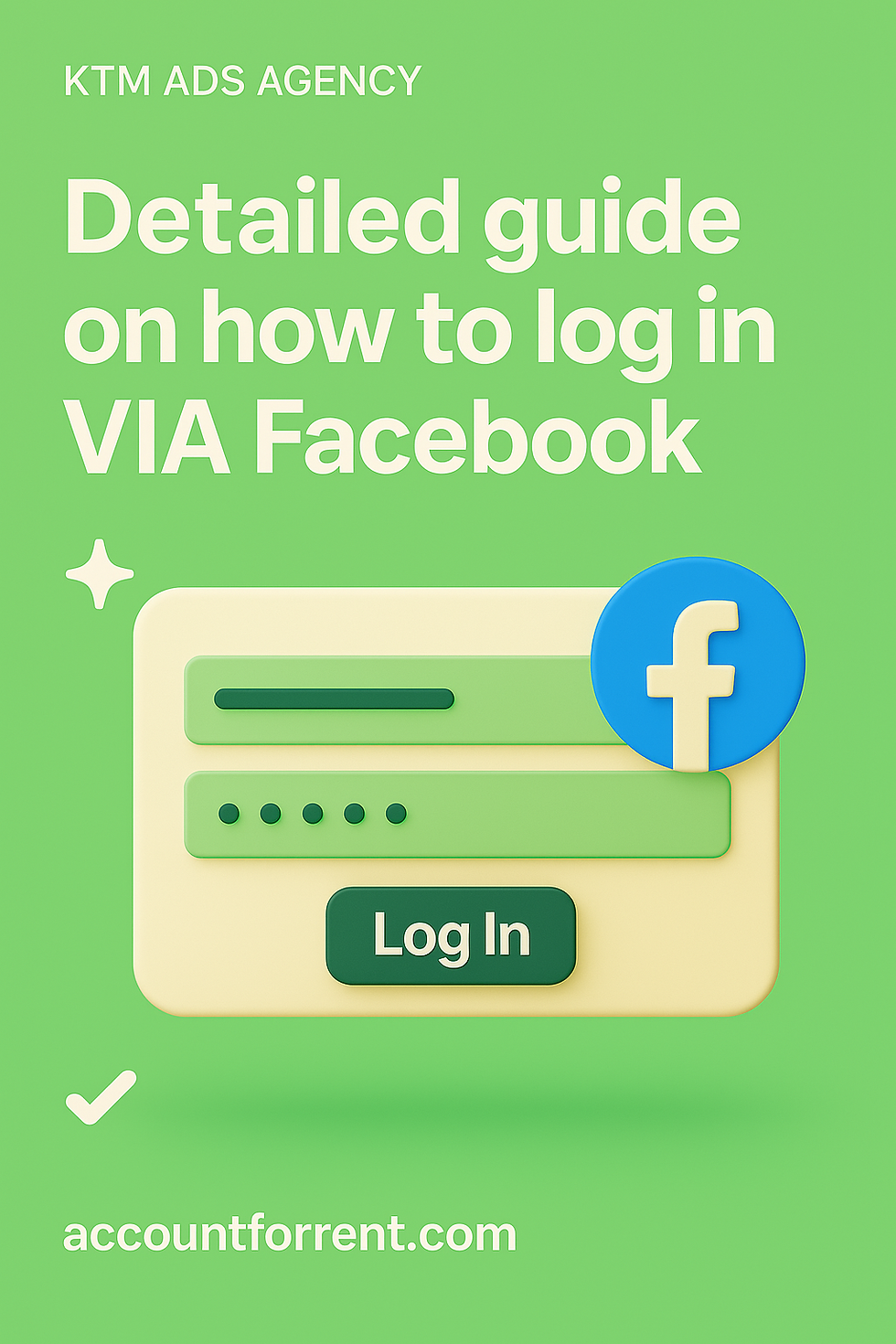Facebook Advertising Terms You Can’t Ignore: Learning Phase, Limited Learning, and Delivery Insights
- ktmadsagency
- Apr 13
- 3 min read
If you're running ads without understanding how Facebook learns and delivers your ads, you're wasting money. In this guide, I’ll cover three often overlooked Facebook advertising terms: Learning Phase, Limited Learning, and Delivery Insights. Read until the end, and I’ll show you how to avoid the mistakes that kill ad performance before it even starts.

Learning Phase: Facebook Needs Time to Test
When you launch a new ad or make big changes to an old one, it enters the Learning Phase. This is a test period when Facebook’s system tries to understand who responds best to your ad.
The Learning Phase lasts until your ad set gets about 50 conversion events within 7 days. These events depend on what you optimize for—like purchases, leads, or add-to-carts.
During this phase, performance will be unstable. Costs might go up and down. That’s normal. Facebook is still figuring things out.
To help your ads leave the Learning Phase faster:
Don’t make constant edits
Use a conversion goal that’s easier to achieve
Avoid spreading your budget too thin across too many ad sets
Changing your creative, targeting, budget, or bid will reset the Learning Phase. So avoid major edits unless it’s absolutely needed.
Let the system learn. Give it time. You’ll get better, cheaper results once it’s out of this phase.
Limited Learning: Why Some Ads Never Take Off
When an ad doesn’t get enough conversion events, it ends up in Limited Learning. This means Facebook couldn’t collect enough data to optimize properly.
You’ll see a warning in Ads Manager that says “This ad set may not exit the learning phase.” That’s a sign that your ad won’t perform as well as it could.
What causes Limited Learning?
Low budget
Narrow audience
Too many ad sets competing at once
Rare event type (like optimizing for purchases with no sales)
To fix this, try:
Increasing your budget
Broadening your audience
Combining similar ad sets
Optimizing for a higher-frequency event like add-to-cart instead of purchase
Ads stuck in Limited Learning often have higher costs and fewer conversions. So monitor your Ads Manager closely. Don’t ignore that warning. It means your ad is not reaching its full potential.
Delivery Insights: What’s Happening Behind the Scenes
Delivery Insights is a tool that helps you understand why your ad is—or isn’t—performing well. You can find it in Ads Manager by clicking on a specific ad set.
Here’s what it shows:
Audience saturation: Are you showing the ad to the same people too often?
Frequency: How many times each person sees your ad
First-time impressions: Are you reaching new people or the same ones?
Overlap: Do your ad sets target the same audience?
Let’s say your ad has high frequency but low conversions. That means people are seeing your ad too many times and ignoring it. You need to refresh the creative or expand the audience.
Or maybe your audience overlap is high. That means multiple ad sets are competing for the same people. In that case, pause some ad sets or merge them.
Use Delivery Insights every few days. It shows you data that isn’t in the main dashboard. It tells you the story behind the numbers.
When you understand what’s happening in delivery, you can make smart fixes that improve results fast.
You just learned three key Facebook advertising terms: Learning Phase, Limited Learning, and Delivery Insights. These terms explain how Facebook tests, learns, and delivers your ads. Use them right, and you’ll stop wasting budget and start scaling what works. Follow KTM Ads Agency for more easy-to-use guides that turn you into a Facebook Ads pro.
👉Explore the article for more insights: https://accountforrent.com/advertising-terms/